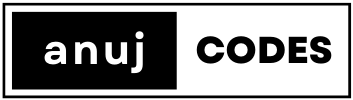1. Set Up Your Figma Account
- Create an Account: If you don’t have a Figma account, go to Figma’s website and sign up.
- Download Figma: You can use the web version or download the desktop app for a smoother experience.
2. Create a New File
- Open Figma and click on the ‘New File’ button.
- Name Your File: Click on the file name at the top and rename it (e.g., “Homepage and Login Prototype”).
3. Set Up Your Canvas
- Create Frames: Use the Frame tool (F key) to create two frames. These will be your homepage and login page.
- Adjust Frame Size: Set the frame size to a common screen size (e.g., 1440×1024 for desktop).
4. Design the Homepage
- Add Elements: Use the shape tools, text tool, and image imports to add elements like headers, footers, navigation bars, and content sections.
- Use Layout Grids: Click on the grid icon in the right panel to add a layout grid, helping align your elements.
- Add Interactivity: Place buttons or links that would lead to the login page.
5. Design the Login Page
- Create Another Frame: Make a new frame for the login page.
- Design Elements: Add text fields for username and password, a login button, and possibly a link for “Forgot password” or “Sign up”.
- Consistent Style: Ensure the design is consistent with the homepage in terms of colors, fonts, and style.
6. Add Interactivity for Prototyping
- Switch to Prototype Mode: Click on ‘Prototype’ in the top right corner.
- Link Pages: Drag the node from the button on your homepage to the login page frame. This creates an interaction.
- Set Interaction Details: Choose the type of interaction (e.g., “On Click”) and the animation for the transition.
7. Preview and Test Your Prototype
- Play Button: Click the play button in the top right corner to open the prototype.
- Test the Flow: Click through your prototype to ensure the interactions and navigations work as expected.
8. Share Your Prototype
- Share Link: Use the ‘Share’ button to generate a link that you can send to others.
- Export: You can also export your frames as images or PDFs for presentation purposes.
9. Iterate Based on Feedback
- Collect Feedback: Get feedback from peers or stakeholders.
- Make Adjustments: Revisit your design to make necessary changes.
Tips:
- Utilize Templates: Figma offers a variety of templates and UI kits that can speed up your design process.
- Learn Shortcuts: Familiarize yourself with Figma’s shortcuts for a more efficient workflow.
- Explore Plugins: Figma’s plugins can extend functionality and help with design and prototyping.
Conclusion
This guide gives you a basic overview of creating a homepage and login page prototype in Figma. Figma is a powerful tool, so don’t hesitate to explore its features and experiment with different design options. Happy designing!